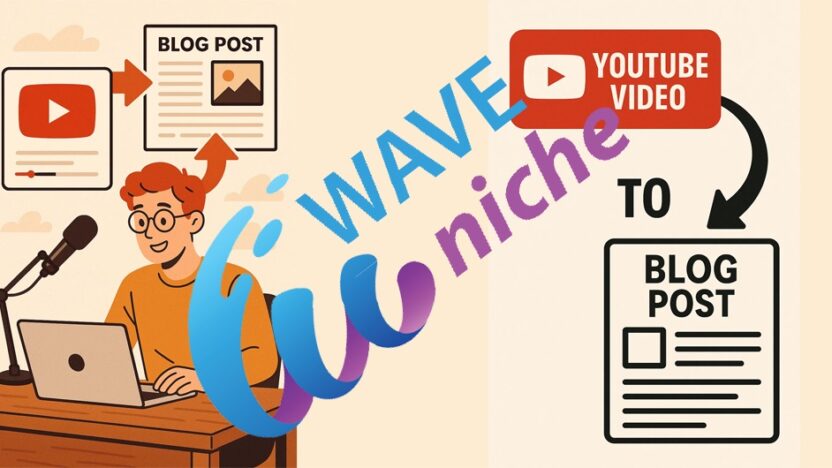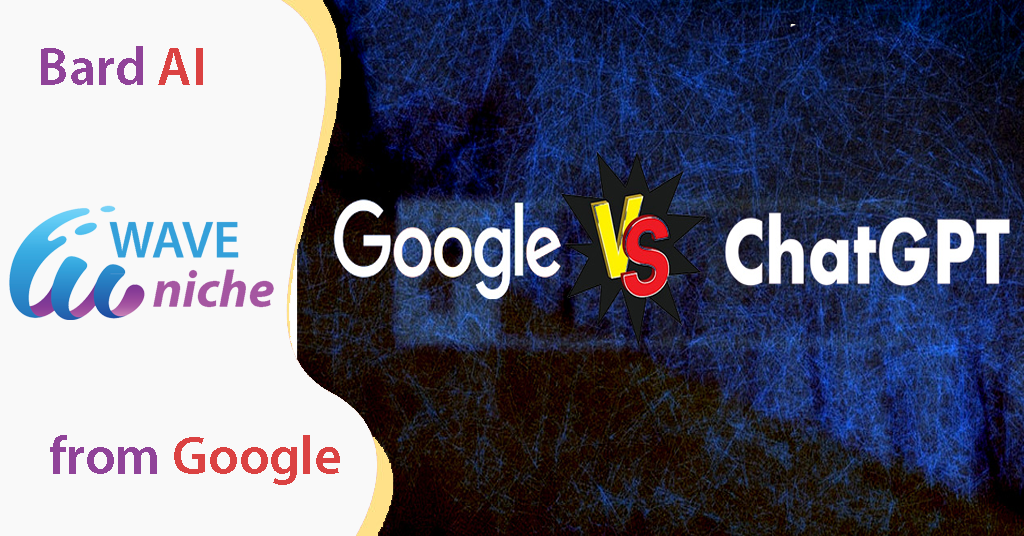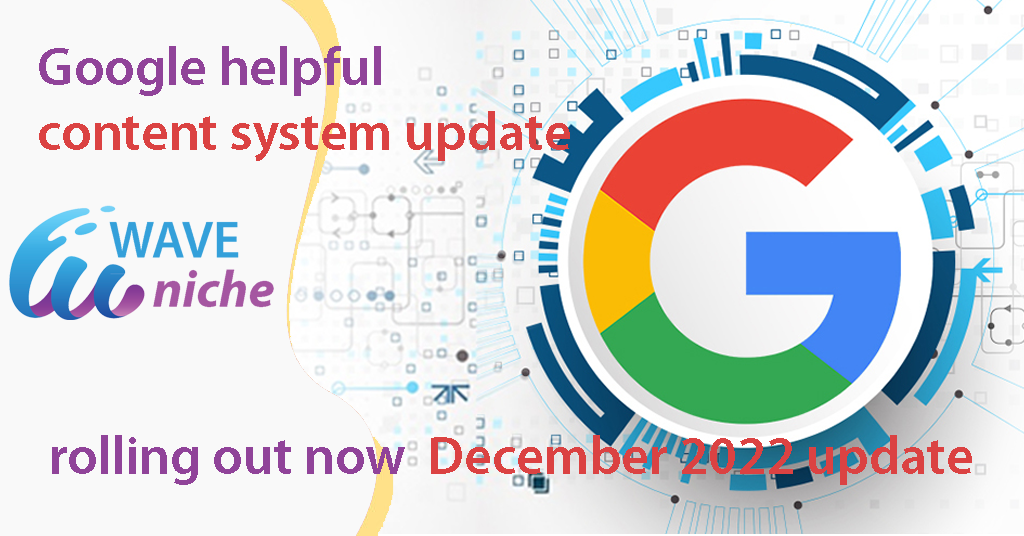Creating high-quality blog content doesn’t have to take hours. In this guide, you’ll learn how to convert any YouTube video to blog post — or any English-language video — into a fully optimized blog post in just a few steps, using free tools and AI assistance. The best part? The article you’ll generate can score over 80/100 in on-page SEO, without you writing a single word manually.
🚀 Why YouTube video to blog post?
Boost SEO: Text content is easier for search engines to index.
Save Time: AI tools help you generate full blog posts from transcripts.
Repurpose Content: Use existing videos to create new written material.
Free Tools: Everything used in this guide is 100% free.
🧩 Step 1: Get the Transcript from the Video
Go to YouTubeanscape.com — a free tool that extracts the transcript of any YouTube video.
Copy the URL of the video you want to convert.
Paste it into YouTubeanscape and click Get Free Transcript.
Within seconds, you’ll receive the full English transcript of the video.
⚠️ Note: The video must be in English for best results.
🤖 Step 2: Use AI to Convert the Transcript into a Blog Post
Once you have the transcript, the next step is to turn it into an actual article. For this, use QnA.ai – a free AI writing tool that works similarly to ChatGPT, but with additional features.
Go to QnA.ai and sign up for a free account.
Use the prompt provided (you can find a sample in the video description or copy below).
Replace the
{{transcript}}placeholder in the prompt with the full transcript you copied earlier.Hit Enter and wait a few moments for your fully written blog post.
📝 Step 3: Copy & Paste into Your WordPress Blog
Now that your article is ready, it’s time to add it to your blog:
Go to your WordPress dashboard → Posts → Add New.
Paste the SEO Title, Meta Description, Main Keyword, and Article Content into the relevant fields.
Format the article section by section for clarity.
If needed, remove any AI-generated markup or arrows (
→,>>, etc.).
🎨 Step 4: Add AI-Generated or Custom Images
A great article isn’t complete without engaging visuals. Here’s how to add relevant images:
Use the image prompts generated by the AI (usually included with the article).
Go to an AI image generator (like DALL·E, Midjourney, or any free alternative).
Paste the prompt, generate the image, and download it.
In WordPress, insert the image into the corresponding section using Add Media or drag-and-drop.
Alternatively, take a screenshot of the original video or relevant web pages if needed.
🖼️ Bonus: You can use a combination of screenshots and AI-generated visuals for maximum impact.
📊 Step 5: Optimize with Rank Math for SEO
Now let’s make sure your article is fully optimized:
If you’re using Rank Math SEO plugin in WordPress, it will automatically evaluate your post.
Fill in the Focus Keyword, SEO Title, and Meta Description fields — all provided by the AI.
Check your On-Page SEO Score. In this example, it reached 84/100, with no manual editing.
Make small improvements if needed to push the score even higher (e.g., internal links, alt text for images, content length).
✅ Step 6: Set a Featured Image & Publish
Before publishing:
Choose a featured image – either AI-generated or relevant to the topic.
Make sure your blog post has a clean layout and headings (
H2,H3) are used properly.Click Publish, and your video-based blog post is now live!
🧠 Final Thoughts
This method allows you to repurpose any English YouTube video into a high-quality, SEO-friendly blog post in minutes — no writing required. Whether you’re a solo blogger, content marketer, or running a niche site like WaveNiche, this workflow saves time and boosts content output effortlessly.